Computer graphics don’t merely entertain and inform us; they also make our machines more accessible and perform some of the most demanding computational tasks today. But many everyday users do not require dedicated cards to deliver satisfactory graphics performance. In this case, do motherboards process graphics internally?
Motherboards do not have integrated graphics processing capabilities; CPUs do. However, not all CPUs can handle graphics. Moreover, your motherboard must be compatible with your chosen CPU and have the necessary ports to output the graphics it processes.
This article will describe how integrated graphics work and guide you in picking the right components if you are interested in going down this route. It will also explain the difference between integrated and discrete graphics so you can evaluate if you want to.
How To Check if Your Computer Has Integrated Graphics
Integrated graphics mean that your computer can process graphics without a dedicated Graphics Processing Unit or GPU. In this case, another component needs to take on your computer’s graphics processing tasks.
This component is the Central Processing Unit or CPU.
However, not all CPUs process graphics, and you will require a processor that does if you plan on using integrated graphics on your machine. Moreover, once you’ve chosen a processor, you must pick a compatible motherboard and supply it with sufficient memory to compensate for the lack of dedicated video RAM or VRAM.

Look for Motherboard Display Ports
The easiest way to tell if your machine has integrated graphics capabilities is to look at the rear of your computer cabinet to see if your motherboard’s input-output slots include a display port.
Standard display ports used today include:
- VGA ports
- DVI ports
- Display ports
- HDMI ports
Of course, your machine may have more than one port or even all of them. Note that the display ports should line up with your motherboard, not your tower’s expansion slots.
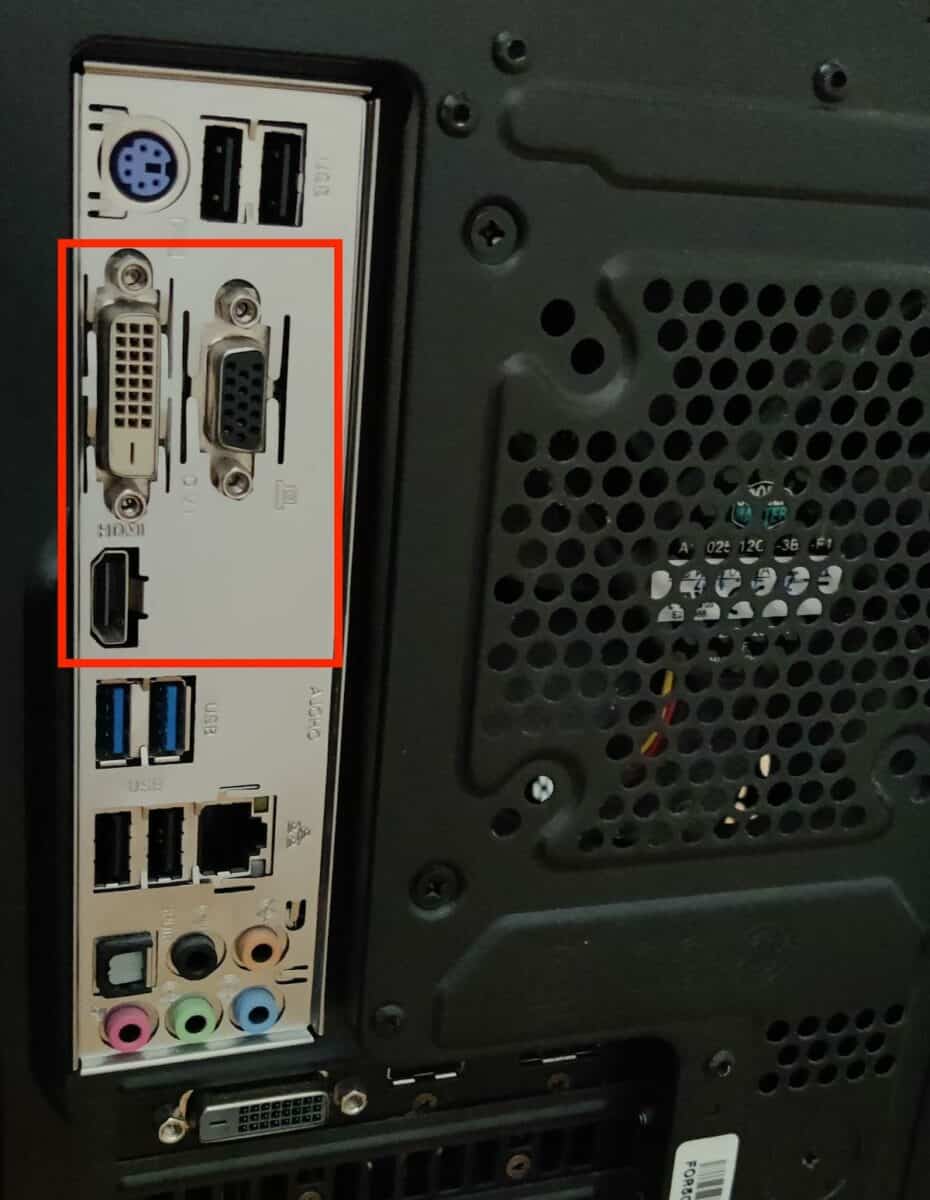
This is even easier if you purchase a motherboard to assemble a new PC. You can physically locate the display port on your motherboard or, better still, look at its technical specifications before purchasing to determine if it allows for graphic output.
Caveat 1: Graphics-Capable CPUs
However, it’s not enough for your machine to have graphic output from your motherboard to support graphics processing. As I’ve mentioned earlier, the actual processing of graphics will be done by your CPU and not your motherboard.
Once you’ve located your motherboard’s graphic outputs on an existing machine, use the appropriate cable to connect your PC to your monitor via one of these ports. If you get an output on your screen, your system supports integrated graphics.
Picking an Integrated Graphics Capable CPU
If you’re assembling a PC from scratch and have decided to go the integrated graphics way, you’ll want to start by picking your CPU first, as it is the most critical component of your machine.
Both Intel and AMD offer a range of CPUs capable of processing graphics internally. Usually, these are indicated by the letters that round off their specific model name.
For instance, Intel processors that conclude with the letters “F” or “KF” lack internal graphics processing. AMD uses the opposite convention: they mark processors that have internal graphics with the letter “G.”
Most users and reviewers have brand preferences, but both manufacturers make excellent processors at every price point. Whichever brand you choose, you will find a processor for your budget that does the job just fine.
Motherboard-CPU Compatibility
The socket a CPU goes into on a motherboard is designed for different processor brands. So, Intel and AMD processors are not interchangeable on a motherboard. In addition to picking a motherboard with display ports, you’ll want one compatible with your processor brand.
Getting a motherboard that leaves room for expansion later is always a good idea. So, if you can afford it, get a motherboard with sufficient RAM and PCIe slots. However, remember that a larger motherboard may need a larger case.
Caveat 2: A Machine Can Have Both Discrete and Integrated Graphics
As explained above, even if your PC has internal graphics capabilities, it can be expanded via its motherboard’s PCIe slot(s) later. For instance, you may choose to add SSD drives, discrete graphics, and/or sound cards at a later date when your needs change or you have more money to spend. Check out what hard drives are the fastest in my article here.
This also means that a PC can have both integrated and discrete graphics capabilities. To check if this is the case, see if there are two sets of display ports at the back of a PC cabinet – one along the motherboard’s input-output slot and another via the motherboard’s PCIe-enabled expansion slot.
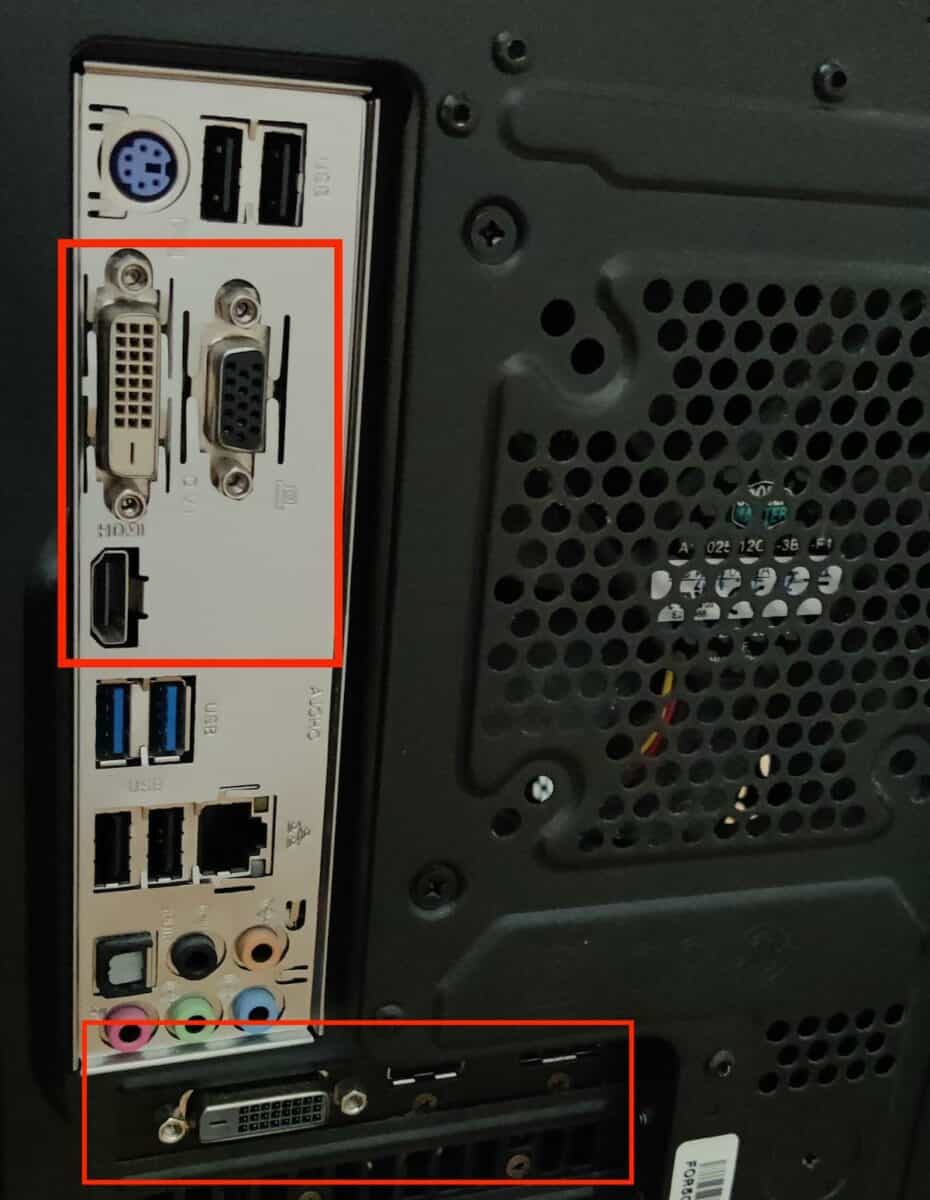
You can connect both sets of ports to your monitor via the appropriate cable to see if they work. However, most users will not actually need to use both sets of ports at once, as they only need one or two monitor outputs at once.
Caveat 3: The Importance of Adequate RAM
If you are assembling a new PC with integrated graphics, you will want to ensure your system offers sufficient RAM support. This is because your CPU will need to sequester some RAM capacity and dedicate it to VRAM, i.e., memory dedicated to graphics processing.
Getting a motherboard that supports adequate RAM and the latest generation of RAM hardware and installing as much of the fastest RAM as you can afford will help your graphics run smoother.
Inadequate RAM can throttle your machine’s graphic output, leading to lags, dropped frames, and buffering issues. In the worst cases, it may not allow processing or playback at high frame rates and resolutions and otherwise slow down your machine.
Check out how to install RAM properly on my article here.
The Reasoning Behind Discrete Graphics Cards
In many ways, GPUs and CPUs are very similar. Both components execute the logical processes that underlie all your PC’s computing, and both are made of billions of silicon transistors. In addition, as we’ve already seen, many CPUs can adequately handle graphics needs for most everyday users.
So why have discrete graphics cards to begin with?
CPUs vs. GPUs: How Are They Different?
It turns out there are significant differences between CPUs and GPUs. Moreover, these differences serve different practical functions, and each part does something better than the other, making both useful in specific scenarios.
The easiest way to understand how they differ is to think of CPUs as generalists and GPUs as specialists. GPUs perform a narrow range of tasks at great speed but are much slower when dealing with complex and interacting tasks. Let’s take a look at why this is so and what its implications might be.
The Role and Design of CPUs
CPUs contain fewer individual processing units or cores than GPUs, but each core processes faster. The cores on a CPU aim for low latency – i.e., they are very fast at transferring data packets between different points within a network.
This specific architecture makes CPUs very good at performing a wide variety of tasks that require a high level of interactivity between the software and hardware components of your machine. So, CPUs perform the most comprehensive array of computing processes on a computer. This is why they’re often referred to as the brain of the device.
They’re so essential that, while you may build a machine without a discrete GPU, you can’t build a system without a CPU.
The Role and Design of GPUs
While CPUs are very good at what they do, and many users will never need to install a discrete graphics card, CPU performance still runs up against limits on the most demanding tasks.
GPUs overcome these obstacles using what’s known as parallel computing. They break up the most complex processing tasks into smaller tasks and distribute them among many more cores.
While each core is not as fast as the cores on a typical CPU, GPUs can contain thousands of cores; when each runs simultaneously, specific tasks can be executed much quicker than on any conventional CPU.
Thus, the design of GPUs prioritizes throughput – the volume of data transferred between points within a network – over latency. They excel at repetitive tasks that involve processing large data sets. Some typical applications for GPUs include:
- Video games
- Media encoding and decoding
- Mining cryptocurrency
- Machine learning applications
- Financial modeling
- Scientific computation
As you can see, CPUs and GPUs are quite different, after all. But we’ve also suggested that many users may not need a discrete graphics card and that a CPU will do the job just fine in this case.
So, should you stay with integrated graphics or get yourself a discrete GPU? To find out, read on.
Discrete vs. Integrated Graphics: Which Is Better?
As with most questions posed in an overly simplified manner, the answer is it depends. Both graphic processing options have their pros and cons. What works best for you will depend on your specific needs and requirements.
Let’s consider how you might arrive at a decision.
The Pros of Integrated Graphics
For many users, integrated graphics will be more than sufficient for the graphics processing they need to perform. The benefits of sticking with integrated graphics include the following:
Lower Costs
PCs with integrated graphics processing are usually significantly cheaper than systems with discrete GPUs. Not only do discrete GPUs cost more, they often require additional investments or higher expenditures to ensure all the components in your system are compatible with each other.
When using a discrete GPU, you may need a more expensive motherboard, specialized cooling solutions, and even a larger case. All of these costs can be avoided by sticking with integrated graphics.
Lower Power Consumption
On average, systems with integrated graphics consume less power than those with discrete graphics. That’s because the discrete graphic’s card performance comes at the cost of a greater power draw. Additionally, add-on cooling solutions will also draw some power.
Lower Heat Output
GPUs draw more power because they have many more cores than CPUs, all of which run in parallel. But, besides requiring more energy to run, this high performance also generates more heat.
Most high-performance GPUs require specialized cooling solutions. Along with a heat sink and fans for the GPU itself, you may need to install more fans when using a GPU to improve air circulation through a system, especially in warmer areas.
The heat generated by discrete GPUs means they are more expensive to cool. Over a longer time frame, heat can also damage components faster and require them to be replaced sooner, further adding to maintenance costs.
Simpler Assembly and Maintenance
For many users, the additional components and expertise involved in properly installing and running discrete GPUs can make them a pain to deal with. By contrast, integrated graphics are much simpler to deal with. Further, if something goes wrong, troubleshooting is simpler, and there are fewer areas of vulnerability in your machine.
The Cons of Integrated Graphics
Of course, there are some cons to using integrated graphics cards, or no one would bother with discrete graphics cards. These include:
Performance Limits
The main drawback with integrated graphics units is the limit on performance. For many of the most demanding applications, these will simply not do.
If you are processing complex data sets, your CPU may struggle to process its output at sufficient speeds. Likewise, if you wish to run a multiple-monitor setup or play games at high resolutions and framerates, your system may struggle to keep up with real-time playback.
Of course, if you are simply browsing the internet, watching movies, and running the most straightforward office applications, you will not miss a discrete GPU.
Ram Dependency
When running more demanding applications without a discrete GPU, your system relies more on available memory to perform computing tasks. If you do not have sufficient RAM installed, this can slow down or even disrupt your machine when it’s performing more processor-intensive tasks.
The Pros and Cons of Discrete Graphics Cards
The benefits and drawbacks of discrete GPUs are the mirror image of those for integrated graphics.
Discrete Graphics cards offer:
- The best performance
- Lower RAM dependency
Their main drawbacks include the following:
- Higher costs
- Higher power consumption
- Higher heat output
- More complex assembly and maintenance
Conclusion
Motherboards do not process graphics, but many CPUs do. Moreover, you can install both graphics-processing CPUs and discrete GPUs on many motherboards.
If you are committed to one or the other, pay attention to the selection of motherboards and other components. For integrated graphics systems, cheaper and smaller boards and cases may suffice, whereas discrete GPU systems need adequate PCIe slots and room for expansion and cooling.
Which of the two you need will depend on your specific needs. If you are not doing the highest processing-intensive tasks, integrated graphics may be more than enough for your needs.
